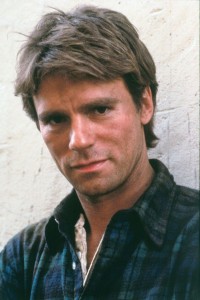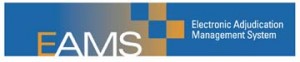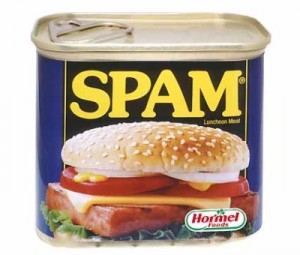Blog Bigtime!
Wednesday afternoon I received an e-mail “Link Exchange Request” from another website. That website is for legally related services, but really has nothing to do with what this website is about: California workers’ compensation, nerdy technobabble, and random silliness.
This other website proposed that I put up a link to their website here. Incoming website links are one of the primary tools search engines use to rank web pages, which is why people are always offering link exchanges. Google’s PageRank system ranks a website on a scale from 0 to 10, with 10 being the best. Like the Richter scale for earthquakes, PageRank scores require exponentially more energy to reach the next level.
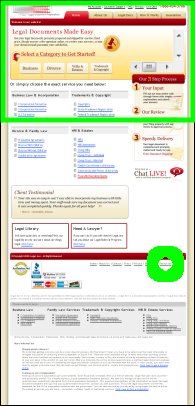
These links to my site can be “high quality” because they are from a website that also deals with California workers’ compensation, nerdy technobabble, or random silliness. Or, they can be “low quality” because they have nothing to do with what my site is about.
In order to find out whether they were offering a high quality linkback, I checked out their website. On the right is a screenshot of their website. It has nothing whatsoever to do with workers’ compensation. The green circle is where they had the link to their “resources” page. The green box at the top is the only part of their page that’s visible when you go to their page.
So, not only were they offering me a low quality link, but they were offering me a low quality link that no one would ever look for, let alone find.
While they were clearly making a terrible offer, the idea that they looked up my website in order to solicit a link was amusing. My website’s gotten so big people want links from me! Blog bigtime, baby!