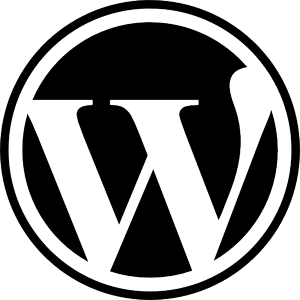How to Repair A Laptop: Option 1 – The Manufacturer

Before I start talking computer repair, I offer three caveats. First, I have no formal training in diagnosing, repairing, or even using computers. Second, I have no experience with repairing an Apple or Mac computer. Third, all of the below only applies to laptop repair. Its incredibly easy to swap out components on a desktop.
So, your laptop has stopped working and you’ve decided it makes sense to repair it. ((Photo courtesy of Just Us 3.)) The big question is: How do you repair it? ((Since I can tell the suspense is killing you, I think a dedicated computer facility is best.))
When my laptop died back I Googled and called around trying to find and decide upon someone to repair my laptop. There are several possible options when it comes to choosing a laptop repairer. When your laptop is still under warranty, its a no-brainer to send it back to the manufacturer. ((Tech support in this circumstance isn’t so much free as it is pre-paid.)) But, what about a computer that’s either no longer in warranty or with no warranty?
Option 1: Manufacturer
I’ve owned three laptops – a Compaq, a Dell, and then another Dell. On the one hand, I never had to call Compaq for technical support. On the other hand, by the time the laptop was three years old it was in pretty bad shape.
I called Dell first. Sure, I’d had truly terrible experiences with Dell tech support in the past. ((A long story for another day.)) I figured it couldn’t possibly have gotten worse, right? ((I was sooo naive.))
Dell offered a three stop process to fix the problem:
- Phone diagnostic. $50.00.
- Selling me new parts ((At cost, supposedly.)) and walking me through the repair over the phone. $200.00 – $300.00.
- Sending in the laptop to Dell for repair. $300.00 – $500.00.
There are several problems with Dell’s repair process. First, its tremendously time consuming. Second, most of Dell’s processes are developed with the idea that the user is the most common problem. Third, if you have an actual problem you are all but guarrantted to spend more money than the computer is worth. Fourth, Dell tech support is just about the worst ever.
Time Consuming
Dell tech support is nothing if not standardized. Their tech support staff all have binders ((Or the digital equivalent of binders. Decision tree programs, if you will.)) which list tons of symptoms, diagnostic tests, and possible fixes. But, before you even start such a scenario you will be asked to check all cables, that everything is plugged in, and restart your computer several times. Even if you eliminate all time you spend on hold, that’s half an hour right there.
By the time you’ve run through a few diagnostic programs, you’ve easily spent two hours on the phone.
Computer Users Are The Problem
As best as I can tell, Dell’s tech support binder has them verify that the problem is not the user, then not software, then not user-replaceable hardware, then not Dell-replaceable hardware. Obviously, their goal is to minimize tech support time by ruling out simple issues, and thereby minimizing costs.
I’m not saying this is a bad system. But, if the problem is obviously a hardware problem, restarting the computer or dimming the monitor isn’t going to help. I have sent in two Dell laptops becuase the left mouse click button stopped springing back up. After fully describing the problem several times, they still asked me to fiddle with the battery, check that the laptop was plugged in, etc.
The problem is that by requiring you go through the Dell checklist of basic problems with their tech support staff, they are guarranting that every single call, no matter how trivial, will require a minimum of 30-45 minutes.
My former “left mouse button won’t pop back up” problem is really a 5 minute phone call that should go something like this:
- Jay calls Dell.
- “Hi, my name is Roger, please state the nature of your technical emergency.” ((Thank you Robert Picardo!))
- Jay: “Hi Roger, I have a Dell XPS 1210 and the left mouse button won’t pop back up.”
- Roger: “Hmm. Well, try tapping the button. Does that work?”
- Jay: “No, that doesn’t seem to work.”
- Roger: “Hmm. Can you see anything jammed in there?”
- Jay: “Nope.”
- Roger: “Yeah, that was a longshot. Okay, well, I’ll send you a box and a shipping label.”
- Jay gives Roger his information and is happy with Dell service.
Ideally, Dell would have a way to jump past certain steps. Perhaps by answering a computer trivia question or by hitting “3” for “I have performed all basic rudimentary tests and diagnostics and know what I’m doing.”
Or, more likely: “I have checked all cables, restarted the computer, removed the battery, reinserted the battery, restarted again, booted into Safe Mode, restarted, booted into the command prompt, booted back in Safe Mode, restarted, booted from a recovery disk, restarted, restarted, booted from a Linux CD, restarted, wished on a falling star, and my brand new laptop still arrived with a giant gaping hole in the middle of the screen.” ((I had a scarily similar experience to the one I just described with a friend’s Dell laptop that arrived with a non-functional CD-burner.))
Dell’s Guaranteed Expensive Fix
If your computer has an actual hardware problem, and you’re trying to get Dell to fix it, you’re all but guaranteed to spend more money than the computer is worth. If your laptop is out of warranty, then its probably more than a year old. If you go through Dell’s repair process above (phone diagnostic, user-repair, Dell repair), you’re going to spend a minimum of $550.00. This is a losing proposition. Unless you have a high end gaming rig, it probably cost between $750.00 to $1,500.00.
If you’re spending more than one-third to one-half the cost of the original laptop after one year, that money would be better spent towards a new laptop. That’s just a rule-of-thumb; you should really try my ((Mostly)) scientific formula for deciding whether you should invest in a repair or buy a new computer.
Dell’s Tech Support Is Bad
Dell’s tech support is the opposite of helpful. Their tech support personnel are trained to read from their scripts, repeat what you say as if they understood the problem, and then simply do the next thing on the script. Any request for deviation from the script results in a denial or, best case scenario, holding for ten minutes while they find out from their supervisor the reason for denying your request.
You can eventually get what you want from Dell’s technical support, but you better be prepared to fight like hell for it. You will need to argue and haggle with two layers of technical support grunts and as many supervisors as it takes to reach a technical support person located in the United States.
Even if Dell agrees to repair your laptop in an acceptable fashion, you’ve probably 10 hours in the process. Add this to the actual cost of the repair and its a losing proposition.
Look, I’m Indian and I hate Dell’s Indian tech support.